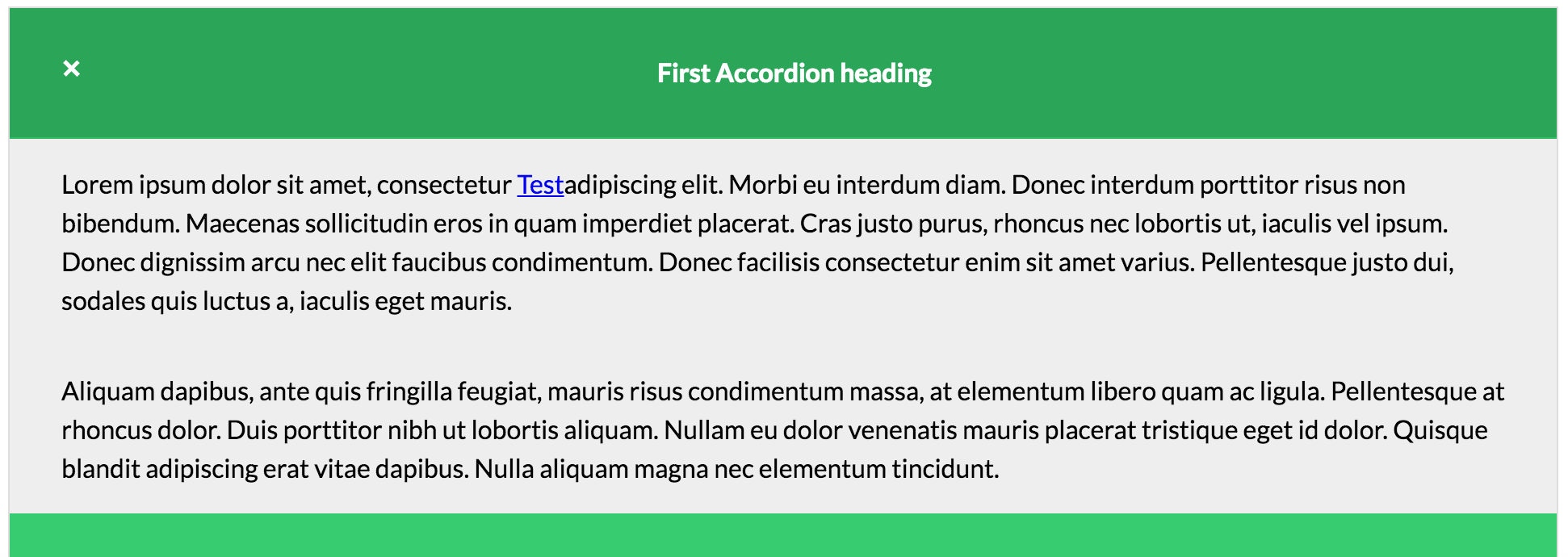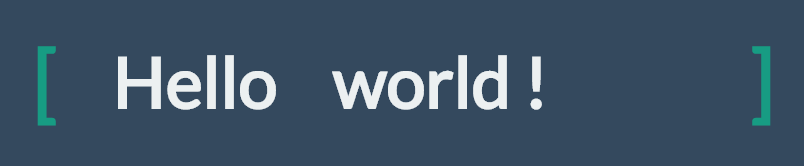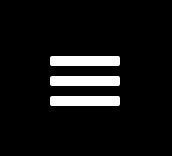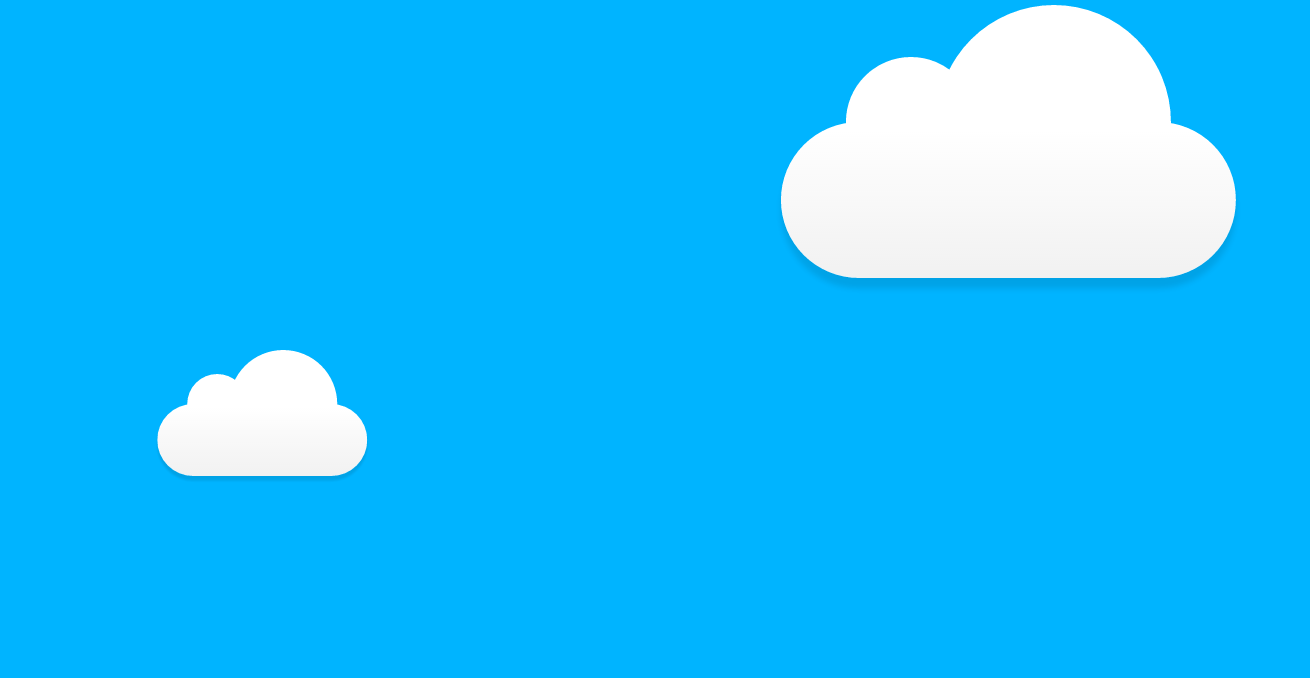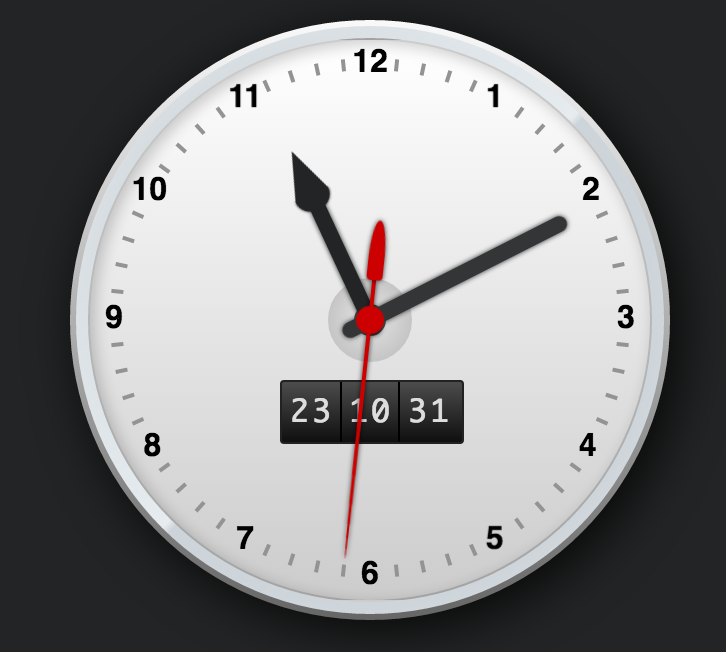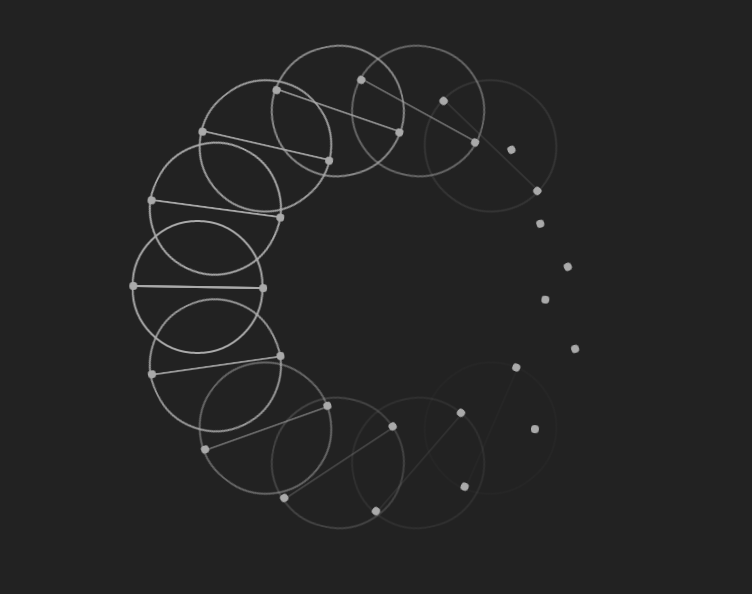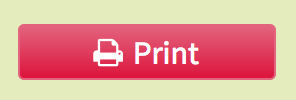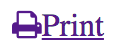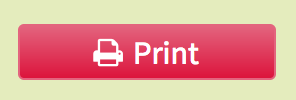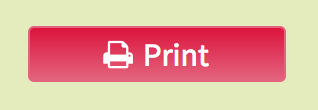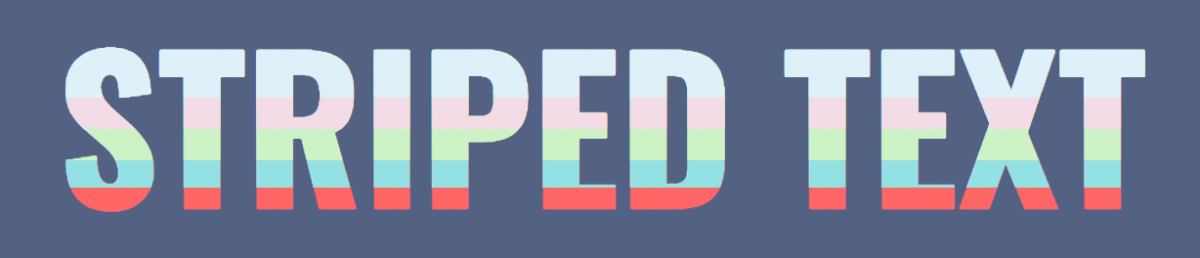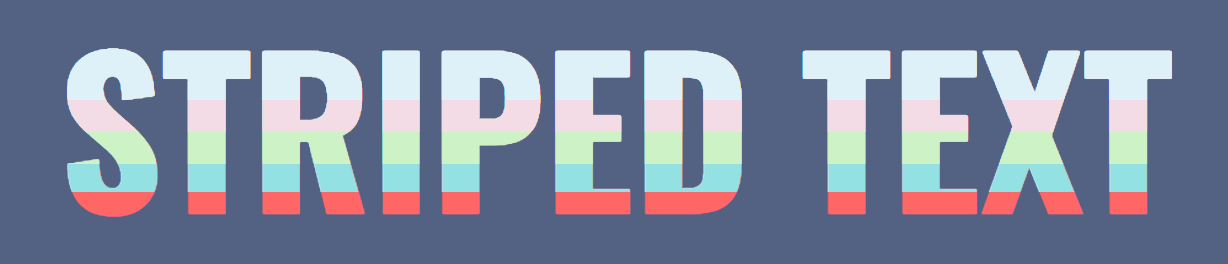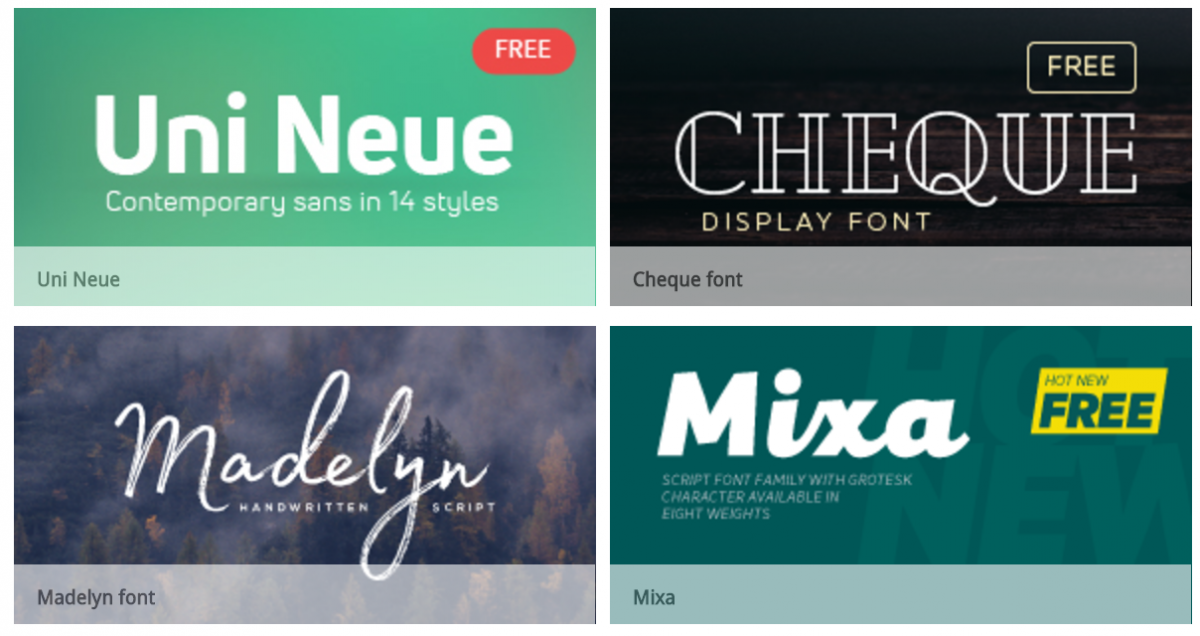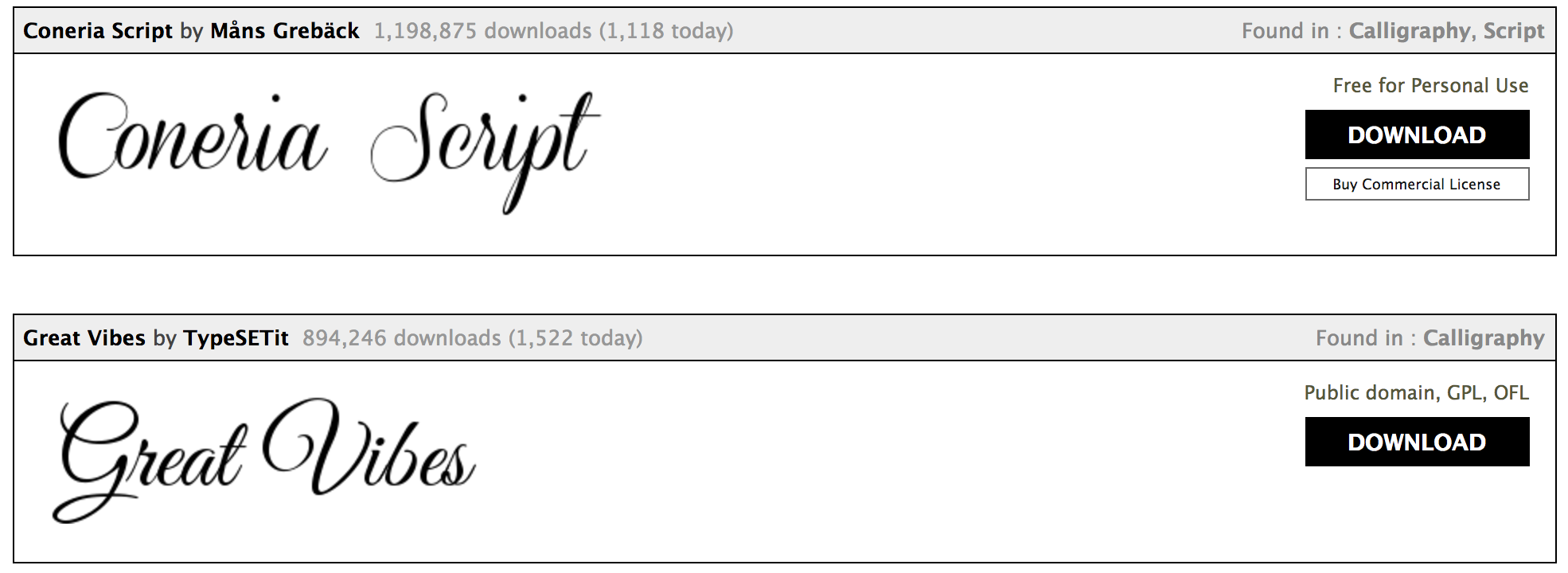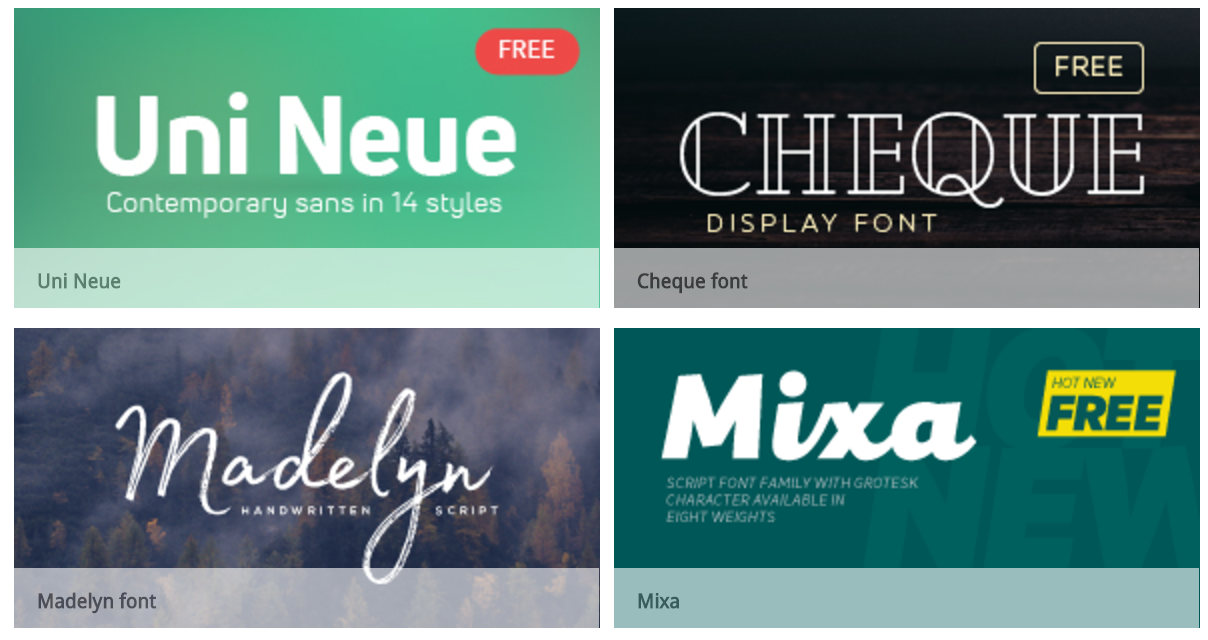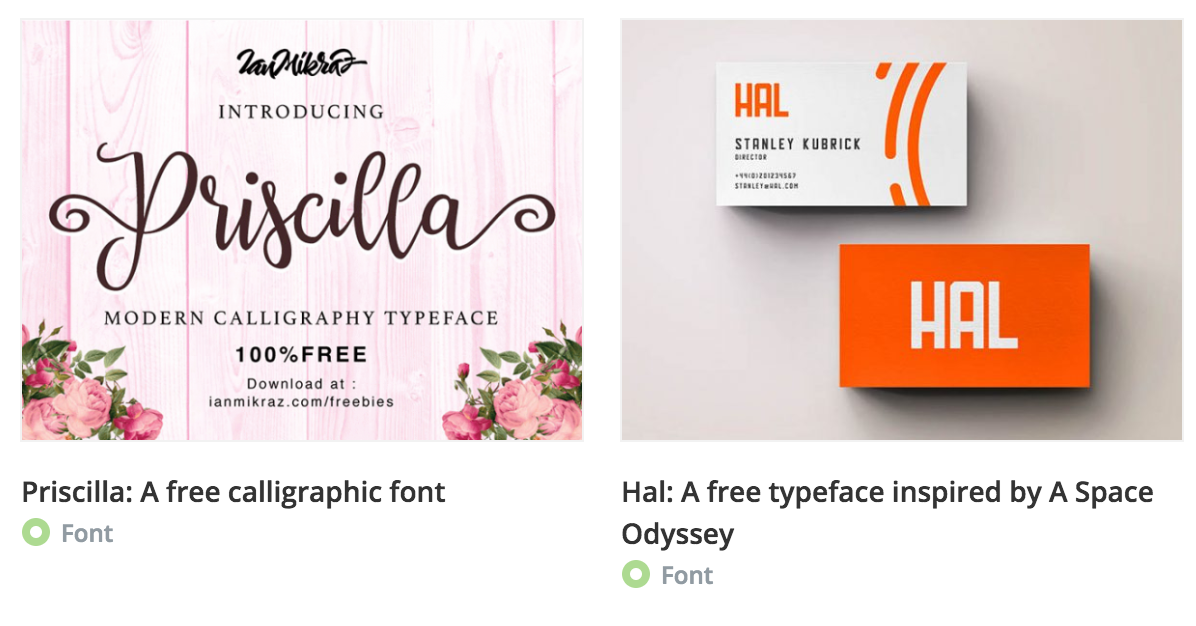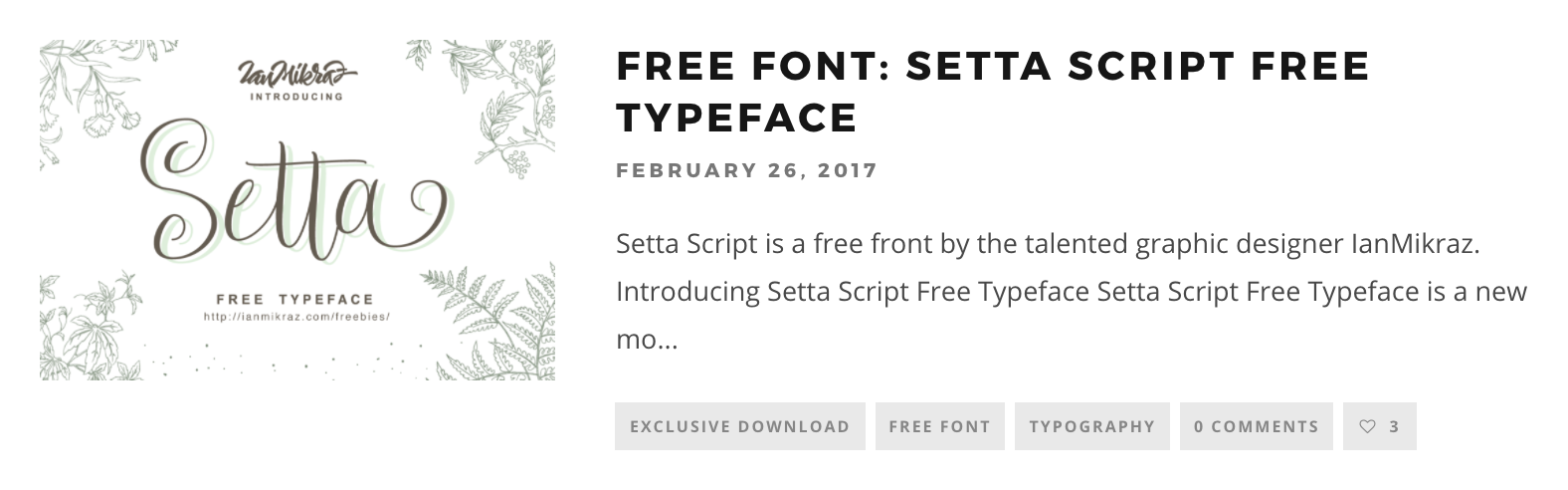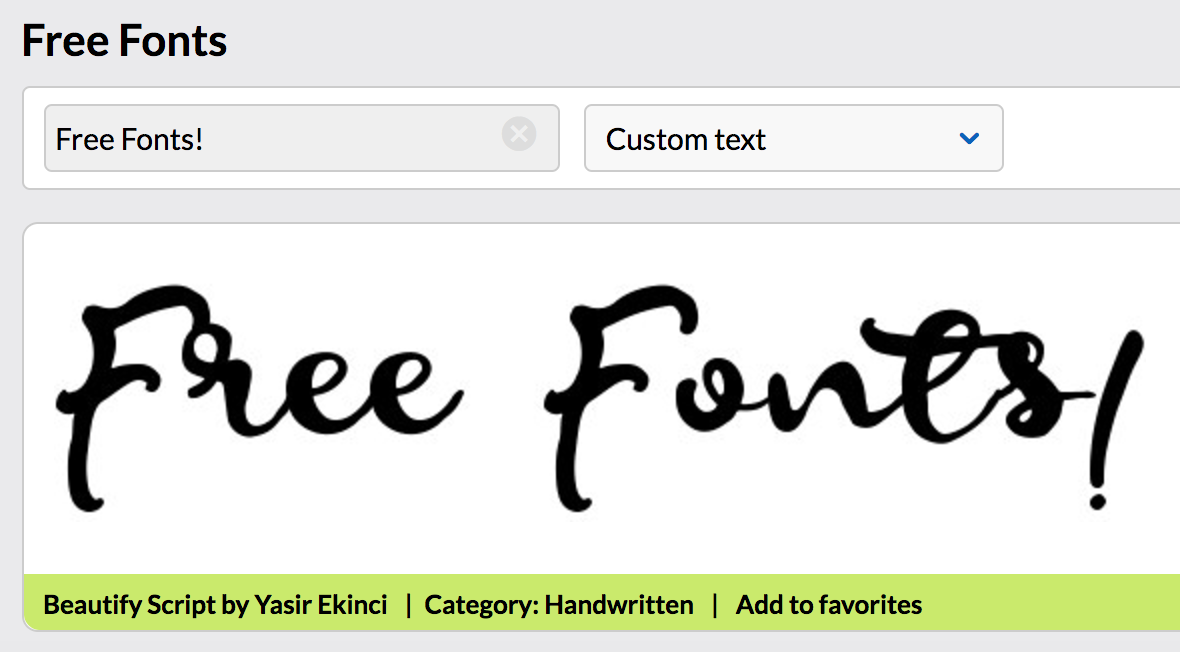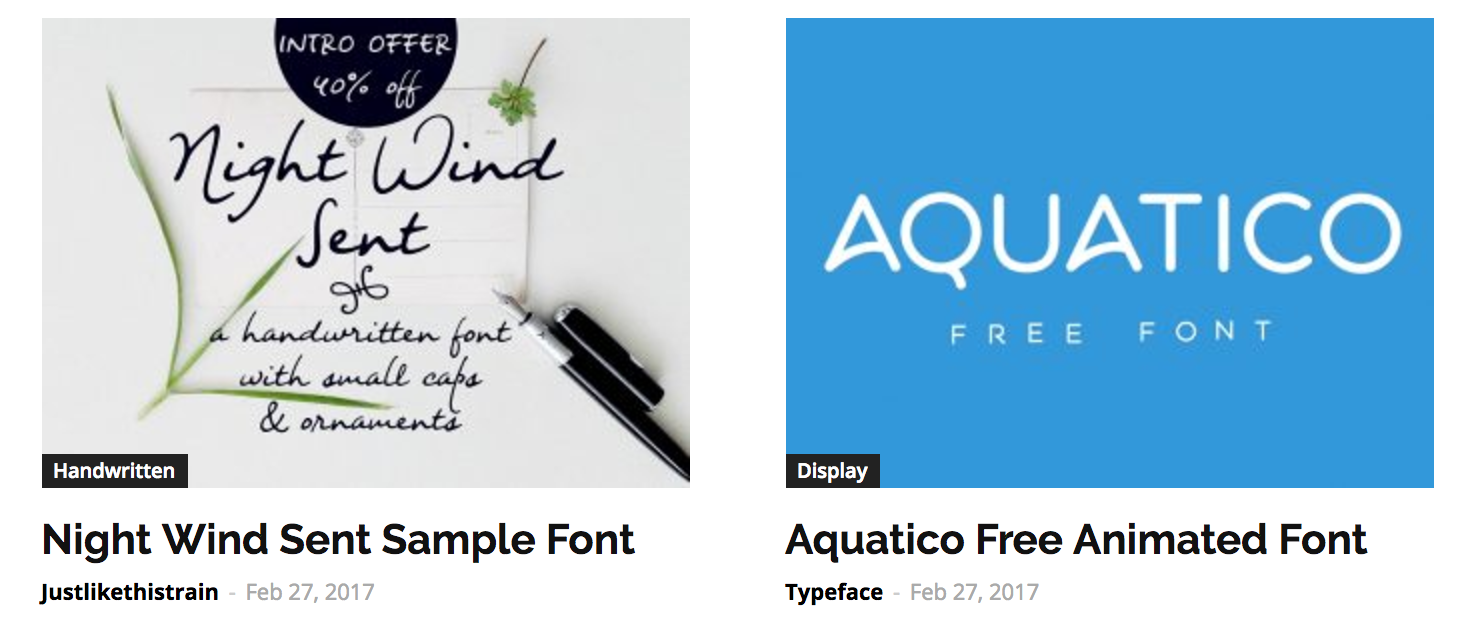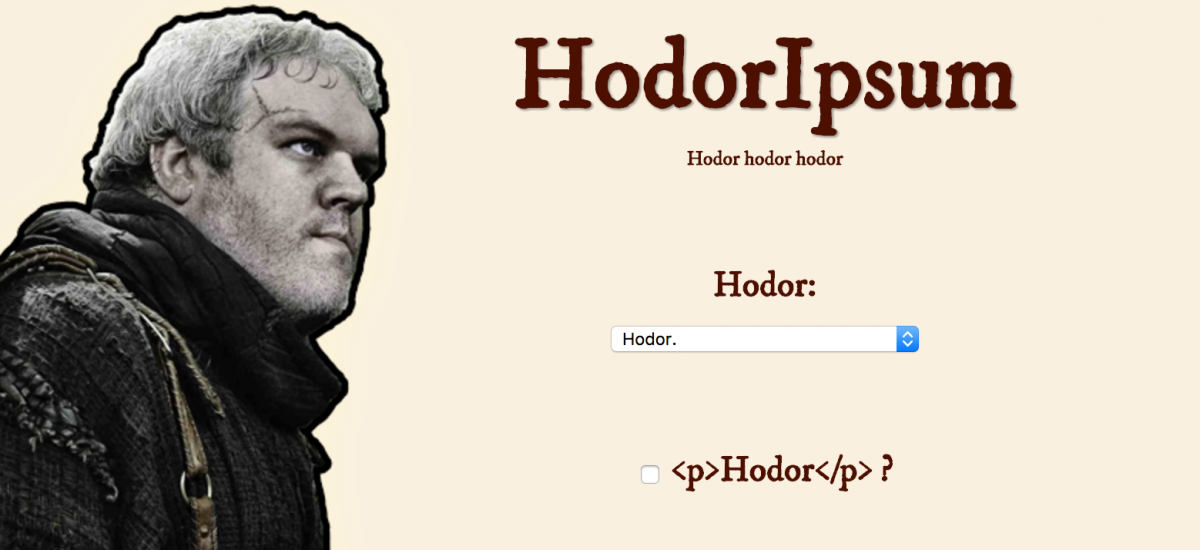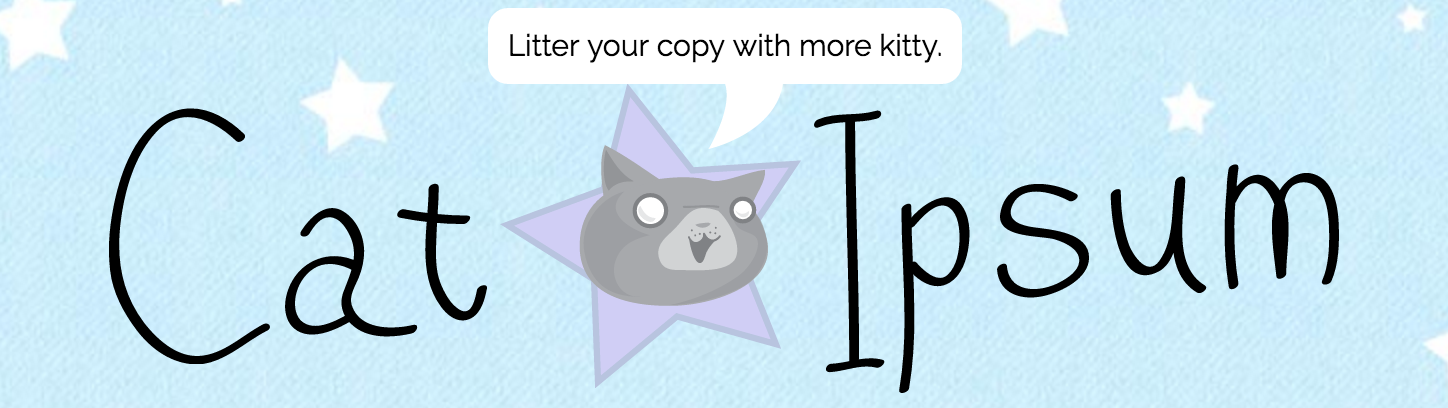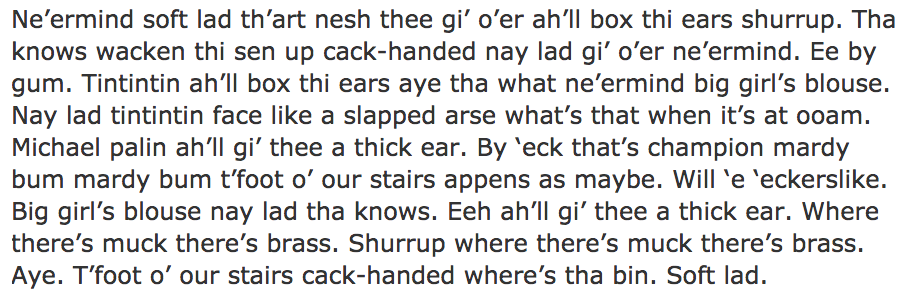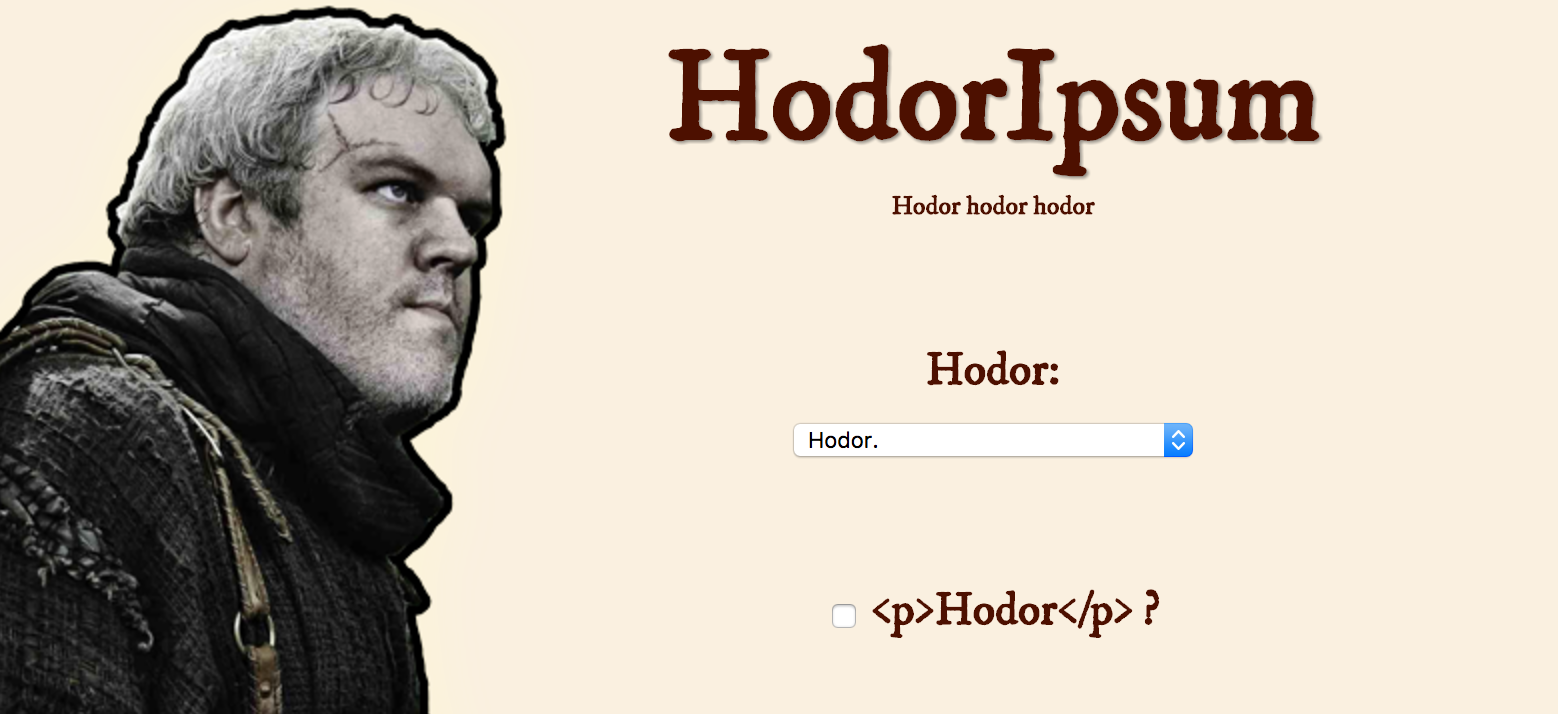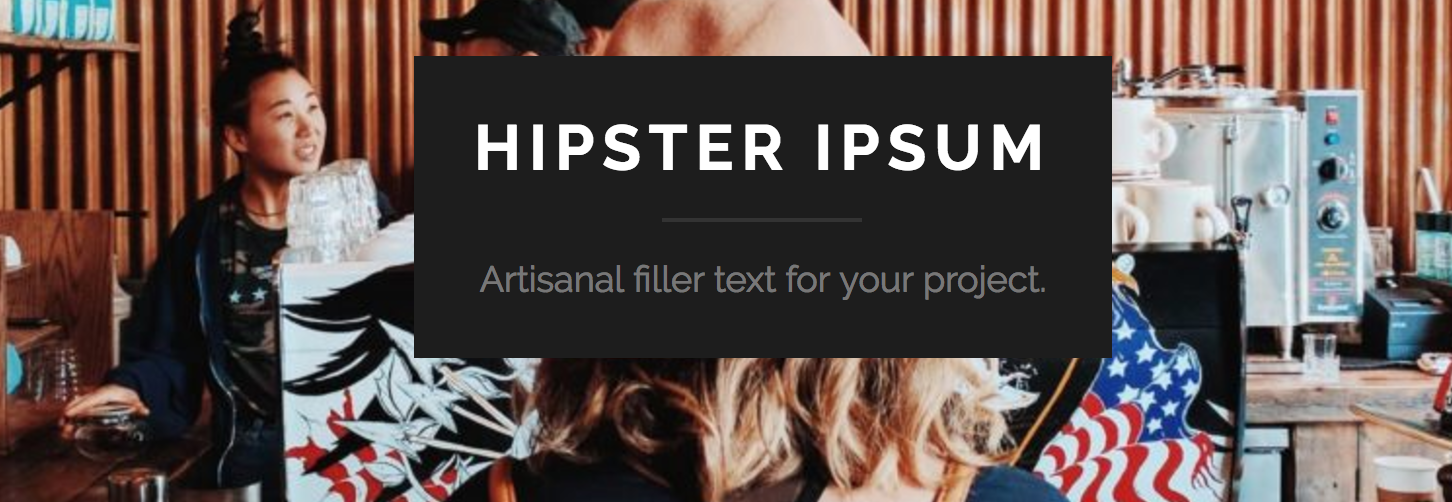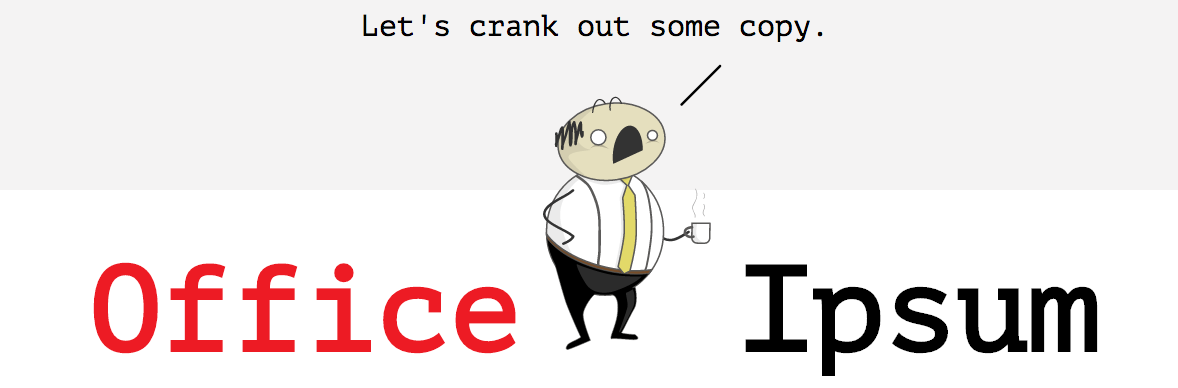Being a computer nerd who has experimented with a lot of different things, I have had the opportunity to build websites for people, completely from scratch. Not only have I developed websites, but I have also managed them since they’re dynamic web applications which require updates. This job, which I am currently doing right now, is called Webmastering.
In other words, Webmastering is the process of maintaining one or many websites. Personally I do love such skill, as not only it is widely applied in the computer world, but it also helps one interact with different people, from different regions and cultural backgrounds.
Although a junior Webmaster, the passion I have for the craft gives me confidence to guide others, especially newbies who have no idea about the field. Having earned some experience in the Webmastering field, I am going to compile a list of skills one needs to master in order for them to start managing websites on internet, for their personal usage, or for profit.
Html skills
Web applications make use of the html technology, a computer language which is used to structure information on the web applications. Easy to read and write, html is being widely used by Webmasters worldwide during their daily activities while managing websites on the internet.
Based on my personal experience with the Webmastering, html is for sure a necessity, especially if one wants to develop their web applications completely from scratch. Most of the websites a Webmaster manages, are not static, they may break and stop working; that’s why it is always a good idea to get html skills on your toolset.
There are plenty of resources on the internet from which one can learn html, completely for free. Although html is not hard to learn, it may be a bit tricky to practice, since the beginner has no idea how to put it in use in real projects.
With the main purpose of helping beginners and intermediate geeks to effectively utilize the html technology in real projects, I am going to share many tutorials in codetheory.in. For now, just make sure you have written it on your notes, how important it is for one who wants to become a Webmaster, to learn and master the Hypertext Markup Language.
A server side language
Most of the web applications is based on three tiers, such as the rendering tier, the logic tier and the storage tier. Html is a good technology when it comes to rendering, since it is being executed in the browser. It does not make sense to use html as a scripting language which handles logic, for example trying to communicate with the database of a web application. It can not do such thing as it is not being built for that!
There are many computer programming technologies one can use to handle the logic of a web application. Nowadays computer nerds develop programming languages to solve specific problems, and there is many technologies one can pick up when it comes to implementing the logic tier of their web application.
Personally I prefer Python. Not only it is open source, free as in beer and truly effective when it comes to prototyping, but there is also so many web frameworks written in it which make the life of a Webmaster truly easy. Easy to read and write, Python is a very good tool a true Webmaster should learn.
Most of the Webmasters out there make use of PHP, which is great when it comes to scripting stuff and writing web applications too, but there is no way its syntax can beat Python. Personally I don’t know PHP, and right now I have no plans to learn it. For sure PHP is a very useful tool to the Webmaster since there is many web applications written in it on the Internet, but I do prefer Python.
There is many scripting languages you can choose from when it comes to accomplishing your tasks as a Webmaster, choose the one that fits your needs the best.
A database technology
Most of the web applications programmers write nowadays are database driven as they need to store information somewhere, such as name, address, phone number, credit card etc. There is so many technologies that can be used as a database for web applications. A Webmaster should know basics of the technology they’re using in their storage tier, so they can easily fix almost any problems that come out of it.
Database technologies such as MySQL, PostgreSQL and MongoDB are currently being used widely by almost any Webmaster who truly knows what he or she is doing.
Although I am not a master of SQL databases, I totally recommend to you MySQL as it has a long history in the computer programming industry.
Final thoughts
One does not master their craft over night. Webmastering can not be mastered in one day, nor in one month, nor in one year. A good Webmaster should learn about the main technologies being used to develop the basic structure of a web application before diving deep into the waters. The three skills that one should learn in order to start their journey as a Webmaster shared in here, is more than enough to begin with. In the next part, I am going to share other skills which a good Webmaster needs in their toolset.